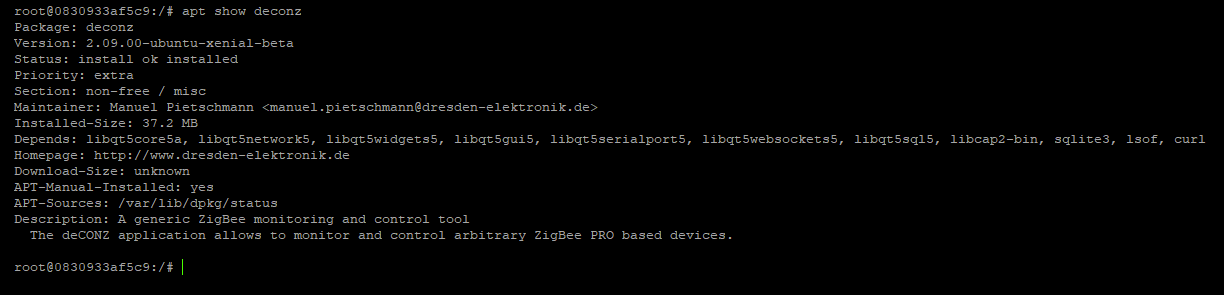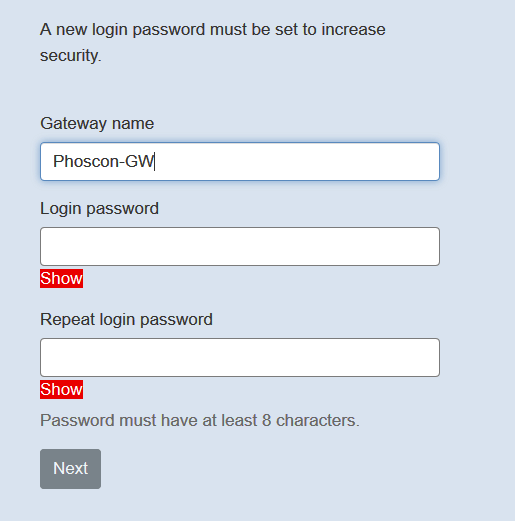Mise à jour ![]()
08/01/2023 : Migration vers deconzcommunity/deconz GitHub - deconz-community/deconz-docker
26/01/2021 : Création du tuto
Sujet dédié à l’installation du plugin Deconz avec jeedom en Docker et un réseau macvlan
Pour installer Jeedom sur Docker avec un réseau macvlan, je vous invite à lire le sujet
[Tuto] ⏩ Installation de Jeedom sur Synology avec Docker et réseau Macvlan
Il vous indiquera notamment comment créer ou utiliser :
![]() docker-compose
docker-compose
![]() réseau macvlan
réseau macvlan
![]() conteneur
conteneur
![]() PuTTy en SSH
PuTTy en SSH
![]() etc.
etc.
------------------------------------------------------------------------------------
Création du fichier "docker-compose.yaml"
------------------------------------------------------------------------------------
Pour créer notre conteneur, nous allons utiliser un fichier de configuration docker-compose.yaml
![]() Voici le contenu du fichier
Voici le contenu du fichier docker-compose.yaml
version: "2"
networks:
default:
external: true
name: macvlan
services:
deconz:
image: deconzcommunity/deconz:latest
container_name: deconz-community
privileged: true
restart: always
# tty: true
networks:
default:
ipv4_address: 192.168.1.245
volumes:
- /volume1/docker/deconz-community:/opt/deCONZ
devices:
- "/dev/ttyACM1:/dev/ttyACM1"
environment:
- PUID=1032
- PGID=101
- DECONZ_WEB_PORT=80
- DECONZ_WS_PORT=443
- DEBUG_INFO=1
- DEBUG_APS=0
- DEBUG_ZCL=0
- DEBUG_ZDP=0
- DEBUG_OTAU=0
- DECONZ_VNC_MODE=1
- DECONZ_VNC_PORT=5900
- DECONZ_NOVNC_PORT=6080
- DECONZ_DEVICE=/dev/ttyACM1
- DECONZ_VNC_PASSWORD=password
- DECONZ_UID=0
- DECONZ_GID=0
- TZ=Europe/Paris
Explication :
![]() Voir le tuto en introduction pour plus d’informations
Voir le tuto en introduction pour plus d’informations ![]()
![]()
networks: notre conteneur sera attaché à notre réseau macvlan
![]()
ipv4_address: 192.168.1.245 Adresse IP pour joindre Deconz
![]() choisir une IP différente de jeedom et dans la plage du réseau macvlan
choisir une IP différente de jeedom et dans la plage du réseau macvlan
![]()
volumes: Répertoire « miroir » où sera installé Deconz
![]()
devices: C’est le port USB utilisé par la clé Combee 2
![]()
PUID et PGID ID de l’utilisateur propriétaire.
![]()
DECONZ_WEB DECONZ_WS Port d’accès par défaut à Phoscon
![]() Lancer notepad++, faite un copier-coller du code et sauvegarder le fichier
Lancer notepad++, faite un copier-coller du code et sauvegarder le fichier docker\deconz-community\docker-compose.yaml
------------------------------------------------------------------------------------
Téléchargement de l'image deconzcommunity/deconz:
------------------------------------------------------------------------------------
Nous allons utiliser l’image officiel de Deconz pour créer un conteneur
![]() Dans le registre Docker du Synology, rechercher l’image deconzcommunity/deconz: et cliquer sur Télécharger
Dans le registre Docker du Synology, rechercher l’image deconzcommunity/deconz: et cliquer sur Télécharger
et choisissez latest
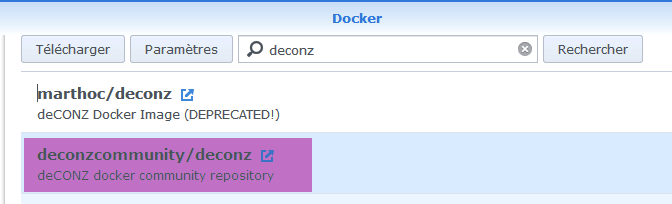
------------------------------------------------------------------------------------
Création du conteneur `deconz-community`
------------------------------------------------------------------------------------
![]() Lancer la commande
Lancer la commande cd /volume1/docker/deconz-community pour changer de répertoire
![]() Lancer la commande
Lancer la commande docker-compose up -d
![]() Votre conteneur
Votre conteneur deconz-community est créé
------------------------------------------------------------------------------------
Vérification de l'installation de Deconz
------------------------------------------------------------------------------------
![]() Pour vérifier que l’installation de Deconz est correct, nous allons « rentrer » à l’intérieur de notre conteneur
Pour vérifier que l’installation de Deconz est correct, nous allons « rentrer » à l’intérieur de notre conteneur
![]() Lancer la commande
Lancer la commande sudo docker exec -it deconz-community /bin/bash
![]() Lancer la commande
Lancer la commande apt show deconz pour vérifier si l’installation de Deconz est présente
![]() Lancer la commande
Lancer la commande GCFFlasher_internal -l pour vérifier si la clé ConBee 2 est reconnu
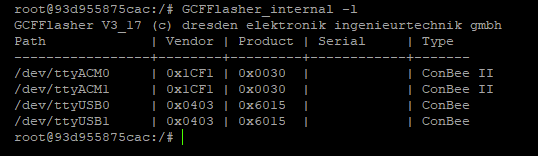
![]() Lancer la commande
Lancer la commande Ctrl+c
![]() Lancer la commande
Lancer la commande exit pour sortir du conteneur
------------------------------------------------------------------------------------
Configuration du plugin Deconz
------------------------------------------------------------------------------------
![]() Procéder à l’installation des Dépendances
Procéder à l’installation des Dépendances
N’installez pas le Deconz local
Si vous l’avez fait, il faut « rentrer » à l’intérieur du conteneur Jeedom pour désinstaller
Lancer la commande
sudo docker exec -it jeedom-v4 /bin/bash
Lancer la commande
sudo apt-get --purge remove deconz
Lancer la commande
Ctrl+c
Lancer la commande
exitpour sortir du conteneur
![]() Saisissez l’IP, le port, le port Socket et sauvegarder
Saisissez l’IP, le port, le port Socket et sauvegarder
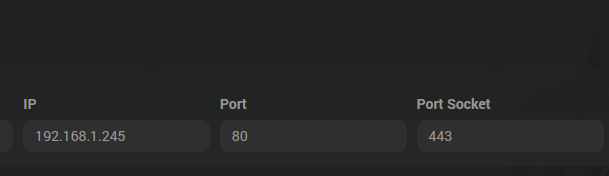
![]() Lancer le démon
Lancer le démon
![]() Il faut maintenant récupérer la clé API de Phoscon
Il faut maintenant récupérer la clé API de Phoscon
![]() Dans votre navigateur internet saisissez
Dans votre navigateur internet saisissez 192.168.1.245:80
![]() Cliquer sur Proceed withot lights
Cliquer sur Proceed withot lights
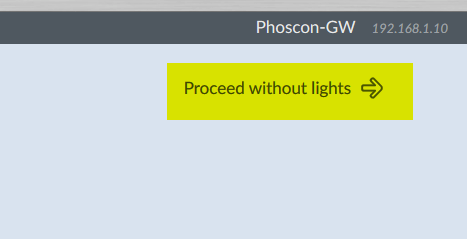
![]() Allez dans le menu de configuration Gateway / Authenticate app
Allez dans le menu de configuration Gateway / Authenticate app
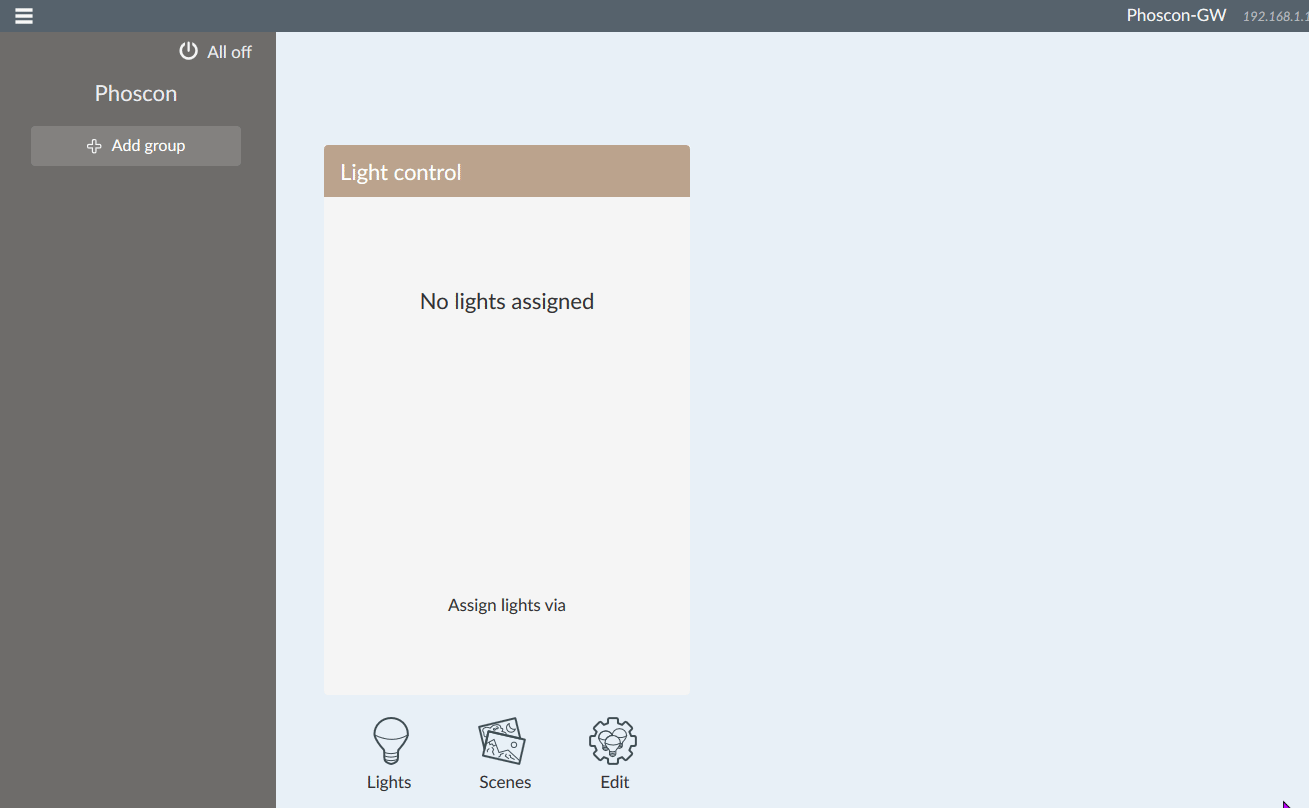
![]() Vous avez 60s pour cliquer sur Récuperer clef API dans le plugin
Vous avez 60s pour cliquer sur Récuperer clef API dans le plugin
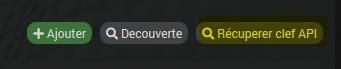
![]() La clef API doit apparaitre
La clef API doit apparaitre ![]()
------------------------------------------------------------------------------------
Bon à savoir
------------------------------------------------------------------------------------
![]() Procéder à l’inclusion de vos équipements (Devices) Zigbee directement à partir du site Phoscon
Procéder à l’inclusion de vos équipements (Devices) Zigbee directement à partir du site Phoscon
![]() Cliquer sur le bouton Synchronisation dans le plugin pour rapatrier les équipements inclus
Cliquer sur le bouton Synchronisation dans le plugin pour rapatrier les équipements inclus
![]() Le répertoire
Le répertoire deconz-community comporte les fichiers de configuration. Pensez à sauvegarder
![]() Si vous souhaitez faire la mise à jour de Deconz dans sa derniére version :
Si vous souhaitez faire la mise à jour de Deconz dans sa derniére version :
![]() Arrêter le conteneur
Arrêter le conteneur
![]() Lancer la commande
Lancer la commande cd /volume1/docker/deconz-community pour changer de répertoire
![]() Lancer la commande
Lancer la commande docker-compose pull
![]() Lancer la commande
Lancer la commande docker-compose up -d